Inline, Block, Inline-block elements
Here are the inline elements in HTML:
Here are the block-level elements in HTML:
display: inline-block allows setting a width and height on the element.display: inline-block, the top and bottom margins/paddings are respecteddisplay: inline-block does not add a line-break after the element, so the element can sit next to other elements.CSS Box model
Pseudo class hover, focus, visited, first child, nth child
Pseudo-element before after
The position Property
staticrelativefixedabsolutesticky

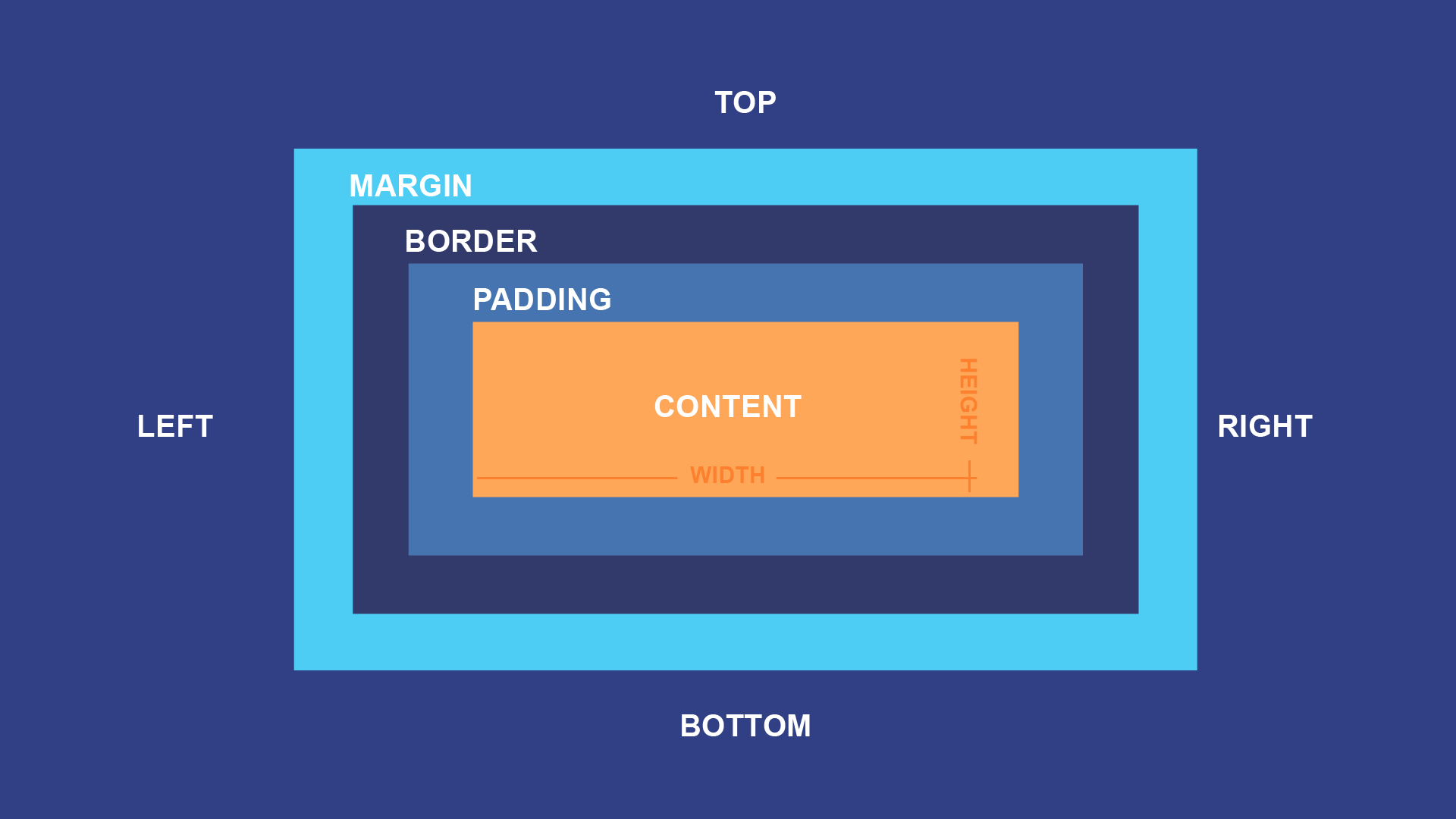
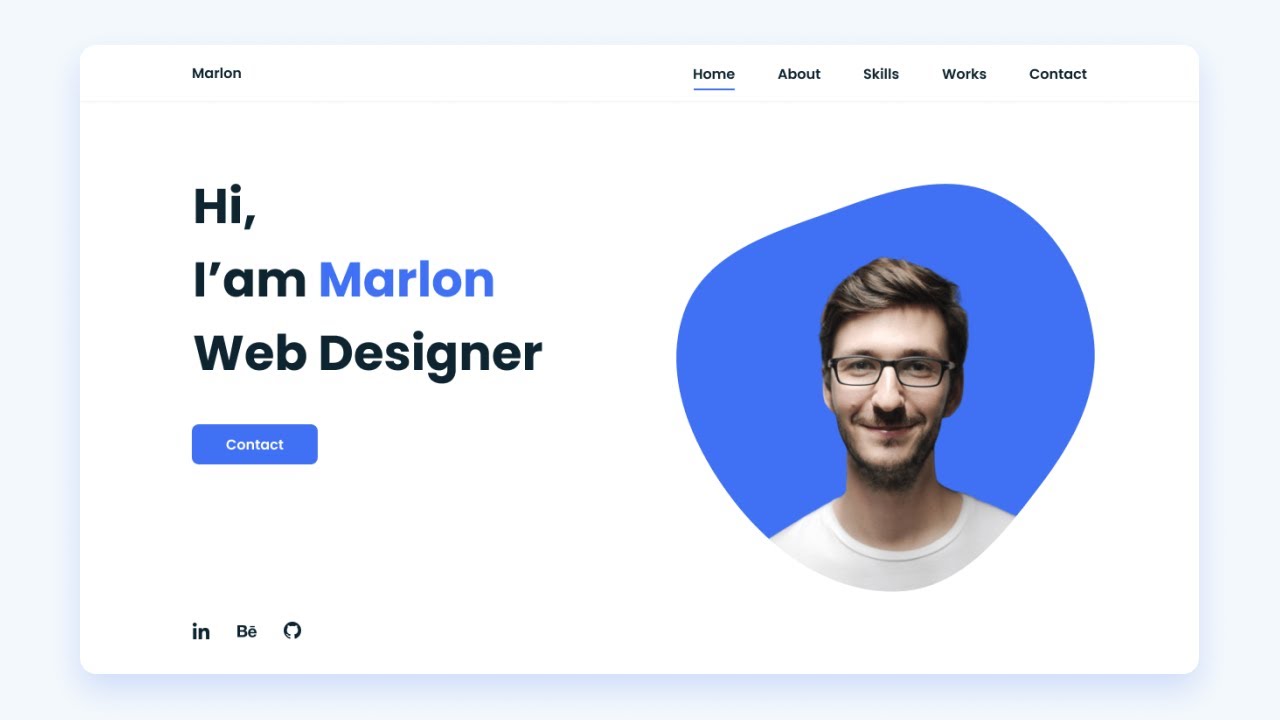
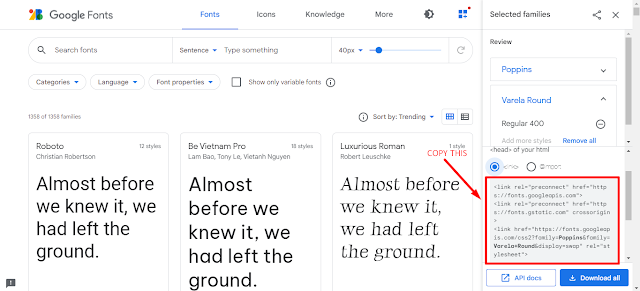

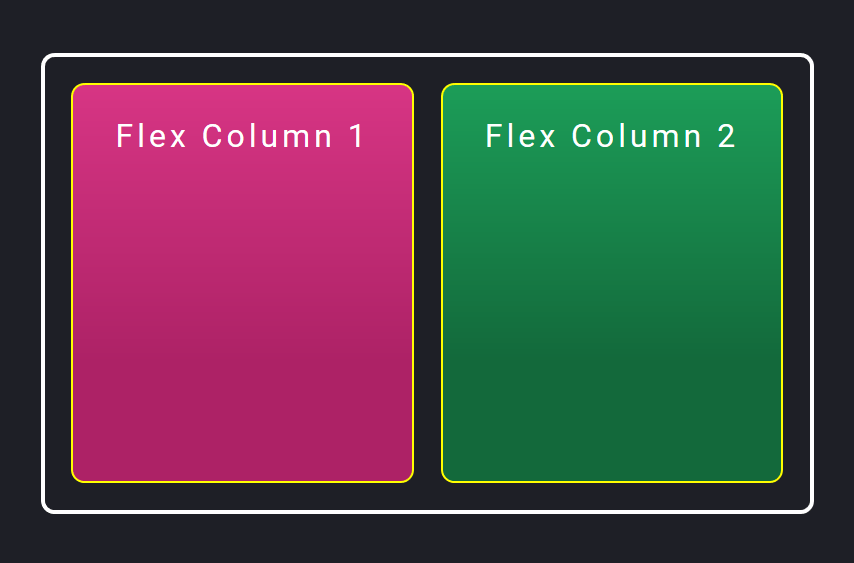
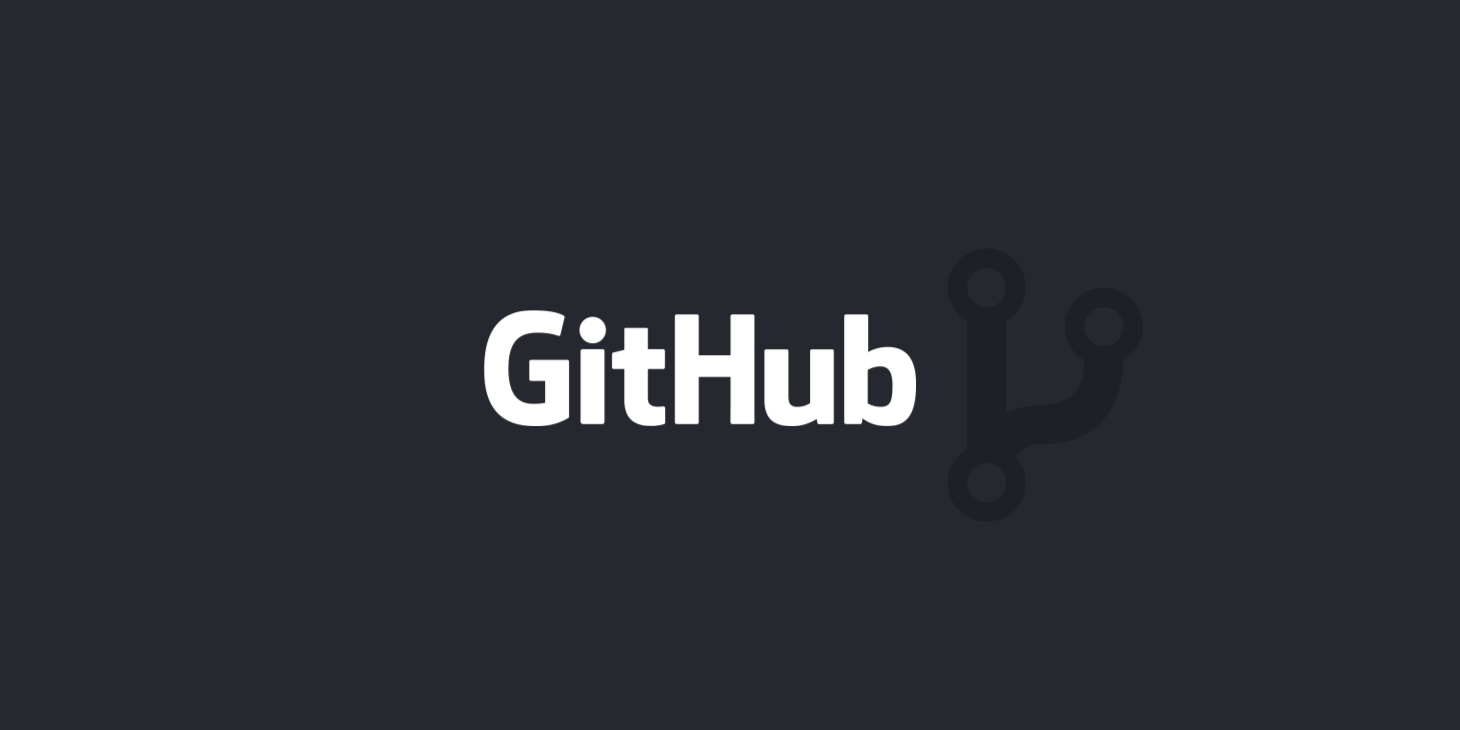
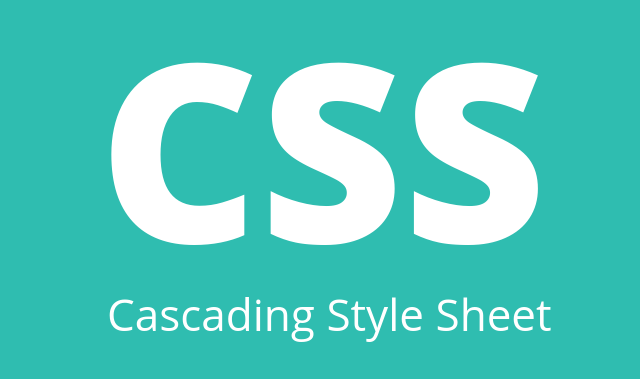


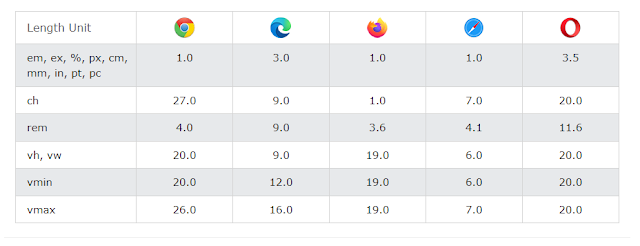

Follow Us
Were this world an endless plain, and by sailing eastward we could for ever reach new distances